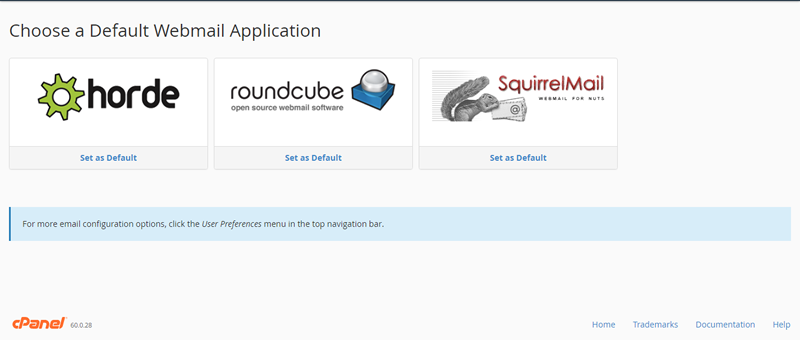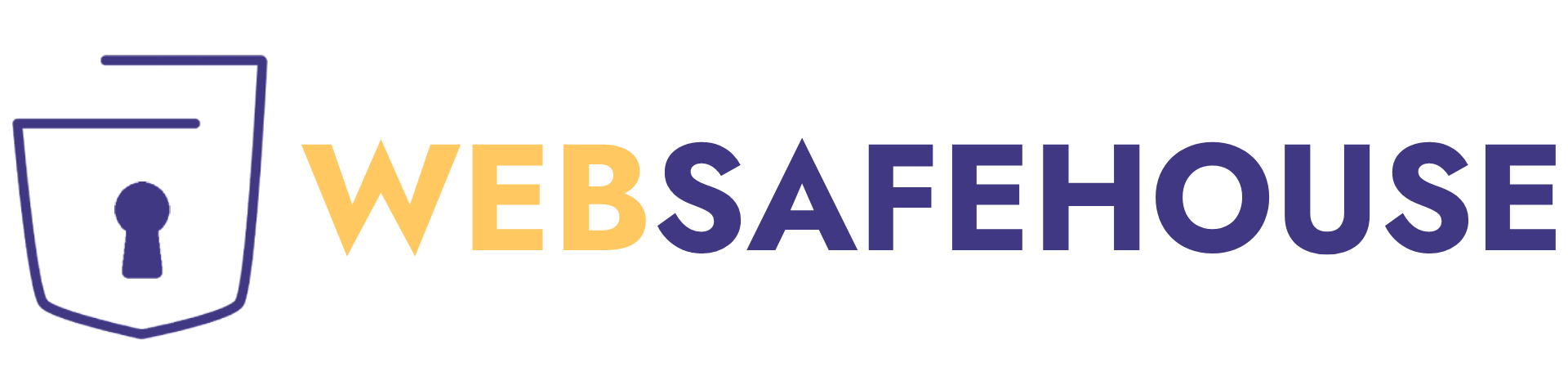How to create email accounts in cPanel? cPanel creates a default email for your main cPanel user if you have no email account setup. Though this is convenient, creating a separate email from your main cPanel account is wise.
How to Add/Remove an Email AccountTo create an email account:
1. log in to cPanel,
2. Click on Email Accounts in the Mail section group,
Type in the name you want, the password, and the quota as illustrated. If you have multiple domains, you can use the Domain dropdown field to select your preferred domain name.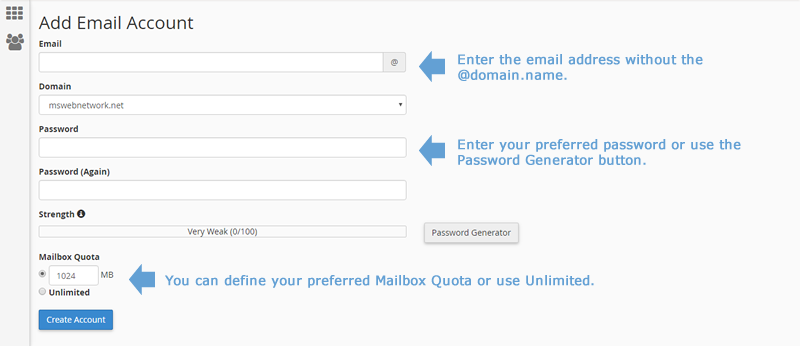
You may also modify the password, quota view instructions on how to setup email clients such as Outlook or delete the email via the Email Accounts function as illustrated below:
To access webmail:
If your domain has propagated, you can access webmail by typing any of the following URLs into your browser's address bar or use the server's main IP address which you can obtain in your welcome email.
In these examples, substitute your primary domain or addon domain name for yourdomain.com.
- http://www.yourdomain.com/webmail or
- http://www.yourdomain.com:2095 or https://www.yourdomain.com:2096
If you are successful you will see the webmail application selection page as illustrated below: